Youtube Tips and Hacks
YouTube is a great way to kill time, but it can also be used as a teaching tool. In this article, we'll share YouTube hacks and tips that will make life easier for you. You'll learn how to search for videos, save your favorite videos offline, and more!
Useful YouTube Tips and Hacks
- Add an End Screen to Promote Content - As a content creator on YouTube, one of your main objectives is to increase engagement and encourage viewers to interact with your channel.
- YouTube Black Screen Error - If you're encountering a black screen error, don't worry, as it is a common issue that can be easily fixed.
- Create a Link That Starts a YouTube Video at a Certain Time - Sometimes, you may want to share a specific moment in a video with your friends or followers.
- View a Video's Written Transcripts - If we need to access the information in a video without watching it, that's where video transcripts come in.
- YouTube 500 Internal Server Error - This error is represented by a purple monkey holding a hammer, which is definitely not the sight you expect to see when trying to access your favorite videos.
- YouTube Error 400 - 400. That's an error. Your client has issued a malformed or illegal request. That's all we know
- YouTube Error 429 - HTTP Error 429: Too Many Requests
- YouTube Error 503 - In 2018, YouTube was down for more than an hour, leaving millions of users staring at the Error 503 message on their screens.
- YouTube No Sound Error - It can be quite frustrating when you cannot hear the sound in a YouTube video.
- YouTube Playback Error - If you are an avid YouTube user, you may have come across a frustrating situation where you cannot watch a video due to a playback error.
- YouTube Video Is Not Available in Your Country - Some videos on YouTube are not available in certain countries or regions, which can be frustrating for users who want to watch them
Curate Your Feed with AutoPlay Pause
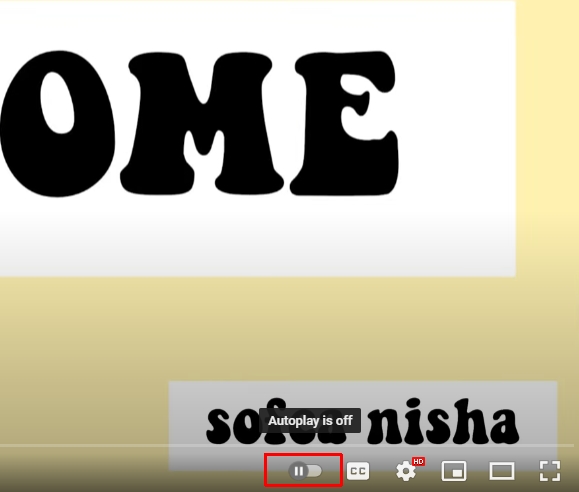
If you enable AutoPlay Pause, videos will not autoplay unless you tap them, they'll also pause when you scroll past them. This is a great way of keeping yourself focused during work hours or whenever there are several tabs open at once.
Subscribe to Playlists Instead of Single Videos
When browsing YouTube, you'll often find playlists that are dedicated to a certain topic.
These playlists usually have several videos in them, so subscribing to the playlist means being automatically notified when there's a new video added to the mix.
By doing this, you'll have access to all of these videos without having to search for them individually or go back and forth between pages!
Turn Any Video into a GIF
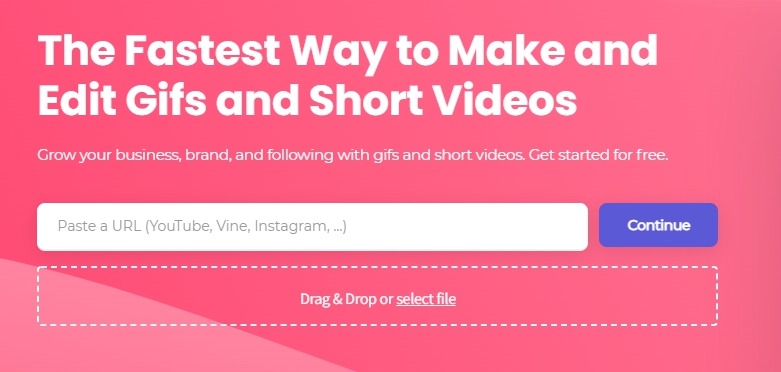
GIFs are popular, but knowing how to generate them isn't simple. There are many websites that allow you to do this, but the easiest one is gifs.com.
What you need to do is to open the Gifs website and input the URL of the video you want to create a gif for then let the website do the rest.
Control Playback Speed
By clicking the gear next to the “subtitles” button on a video's page, you'll be able to control the playback speed.
This is great if your videos are taking too long or if you just want to save time in general!
Youtube supports the playback speed range from 0.25 to 2 (double speed).
Learn by Watching Tutorials
YouTube has quite a few tutorials available for free for beginners who are learning how to do certain things.
Instead of wasting money buying books or other teaching materials, simply visit YouTube and search for what you need help with. You can even use YouTube Red to remove ads so that you don't have to watch them!
You Can Turn Off Subscribe Notifications
If you're not interested in getting notified about new subscribers and messages, YouTube allows us to disable this feature for a quieter experience. To turn off these messages: go into Settings > Notifications and uncheck “Activity on my channel”.
Watch Videos Responsibly with Night Mode
By using night-mode on your device (or Chrome), it'll automatically change the brightness levels of the screen which will make watching videos easier on the eyes.
This is great if you want to save your eyesight or just watch videos without having to worry about switching the settings every few minutes.
Watch Videos on Your TV
If you have a Google Chromecast device, YouTube works really well with it. Simply visit https://www.youtube.com/tv and select the browser that matches up with your phone (if using a mobile).
Select “Cast” and choose the Chromecast option from there, then allow for permissions and begin watching your favorite videos!
Use YouTube as an Educational Tool for Kids
YouTube is now making it easier than ever to use as an educational tool for children by allowing them to watch age-appropriate videos while logged in under their parents' accounts.
The child can explore videos at their own pace while parents are able to monitor exactly what their children are watching.
Enhance the Quality of Videos You Watch
By clicking on the gear next to “Settings” you'll be able to change video quality, sound effects, closed captioning and auto-play options.
This is useful if you're having trouble viewing videos because they're out of date or if your Internet connection isn't that great.
Listen to Music for Free!
Before, you had to purchase an app or go on Spotify (not free) in order to listen to music without comments and other distractions. Because of this, many people didn't use YouTube as often for music.
Now, they've added official versions of full albums with high audio quality so that you can save money on your favorite musicians' songs by listening on YouTube!
Use Subtitles
If you're not fluent in the language that a video was recorded in, it's possible for you to download subtitles files that can be added directly into videos. This is great if there are certain things that you want to watch but don't understand.
Use the Incognito Mode to Remove History
If you're looking for a way to browse videos without saving your history or other browser preferences, it's possible for you to use Chrome's incognito mode at all times. This means that you'll never have to worry about someone else being able to access what you've been searching for or saving a list of search items that could potentially be embarrassing.
Bookmark Videos You Want To Watch Later
By bookmarking a video in your browser, you can return to it whenever and not have to watch the tutorials again! Simply visit YouTube and click “Bookmarks” from the menu bar on their site and choose which one you'd like to view later on.
Use Safer Youtube Version for Your Kids
There's a version of YouTube that's meant for kids only with cartoons and other educational videos. If you want to make sure your child isn't watching inappropriate content, simply visit youtube.com/kids and set up an account so that they can start using it!
Clear Your YouTube History
You may ultimately want to remove items from your YouTube search or watch history. You can completely erase your history, stop recording what you search for and view from that point forward, or go through your history and delete specific videos if you use YouTube.
To delete your watching history, simply go to Watch History then click on the Clear All Watch History menu item.